POP3 Server
- Importing data
Press the import button, also shown as >> when the interface is small, to import data into the list.The following file types are supported:
CSV (Comma delimited) (*.csv)
Text (Tab delimited) (*.txt)
All Files (*.*)
The data should be separated by commas, tab characters or newlines.
Each data entry must match the validation wildcard '*@*.*'. Entries that do not match will be discarded.
Duplicate entries are not imported more than once.
The POP3 server module allows users to collect their email using any POP3 capable email client. Most major email client software packages support POP3 collection of email, and it is probably the easiest way for users to collect their email. There is little you need to do to configure the POP3 server, as the defaults are standard and should pose no issues. Be careful to ensure no other POP3 server is using port 110 on this machine: if it is, stop the other service and stop and start Hexamail to force it to retry using port 110
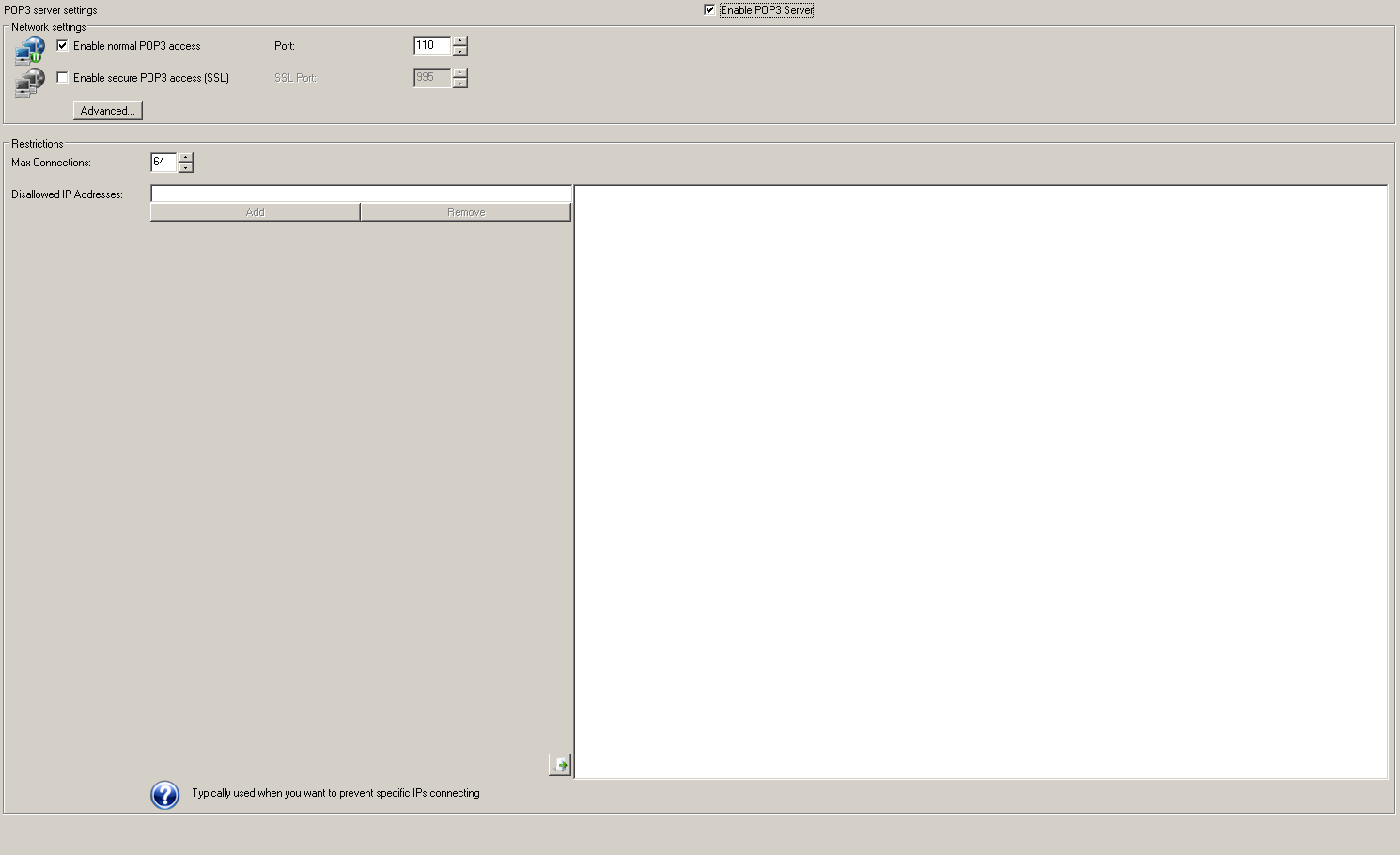
Network settings
Port
the port you wish the server to bind to. If you are using Hexamail Server as your main email server for your company email, you will typically want to leave this on the default setting of 110

110
110
SSLPortEnable
You can optionally enable this protocol over a secure channel using SSL. If you do not specify a certificate name using the SSLCertificate configuration parameter in the config file (.cfg) one will be created automatically for you. However, as this is an auto-created certificate it will not be signed by a certification authority and may cause warnings in the clients used to connect to this server. If the users of the clients accept the warnings, then SSL can be used immediately. If you do not wish users to see these warnings you need to obtain and install a valid, signed, SSL certificate for your server from a provider such as Thawte, or Verisign. You must then specify the certificate name in the SSLCertificate parameter of the configuration file.

On/Off
false
Restrictions
Max Connections
You can allow a large number of simultaneous connections to provide for large amounts of email users. Set this high if you have lots of users all wishing to connect simultaneously.

1 - 256
64
32
Connect Cache
The total amount of RAM to use for caching during communications. A larger value will consume more of the machine's RAM but result in faster communications.

2 - 64 MBytes
4 MBytes
16 MBytes
Timeout
If no data at all is received from a remote server within this time the connection is dropped
240
60
Disallowed IP Addresses
This is the list of disallowed IP addresses that will not be allowed to connect to your POP3 Server. You can use wildcards and ranges (e.g. 192.168.0.0/16, 192.*.*.*, 192.10-50.*.*) or leave blank for no restrictions. By setting this connections from any IP that matches an entry in this list are prevented.
Note that if an IP matches an entry in the allowed IP address it is allowed regardless of matching a disallowed IP
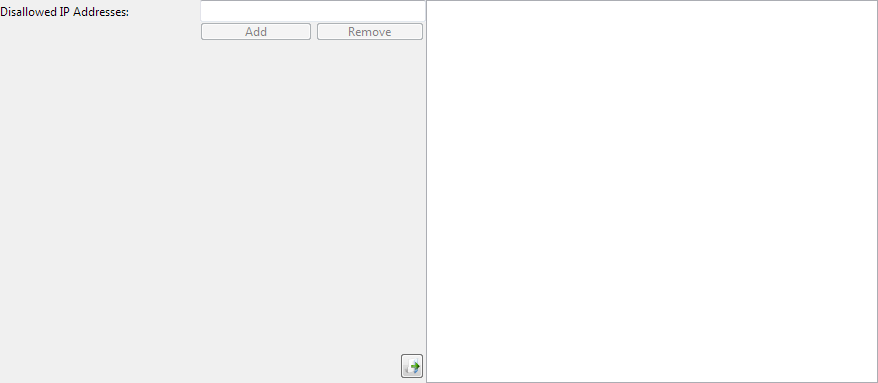
62.235.23.32
Mailbox Locking
Lock action
The POP3 protocol does not fully support multiple clients at once. In order to prevent synchronization issues it is usual
to lock any mailbox while POP3 access is in progress. This prevents mismatches between the lists of email sent to a client if another is deleting email at the same time.
However, some clients do not behave well if they are told the maildrop/mailbox is locked. These options allow you to report 0 messages instead of locking out other clients,
or to allow multiple clients to access at once. The last case is dangerous but can work if no clients are deleting email, and all clients leave all messages on the server.

Lock

